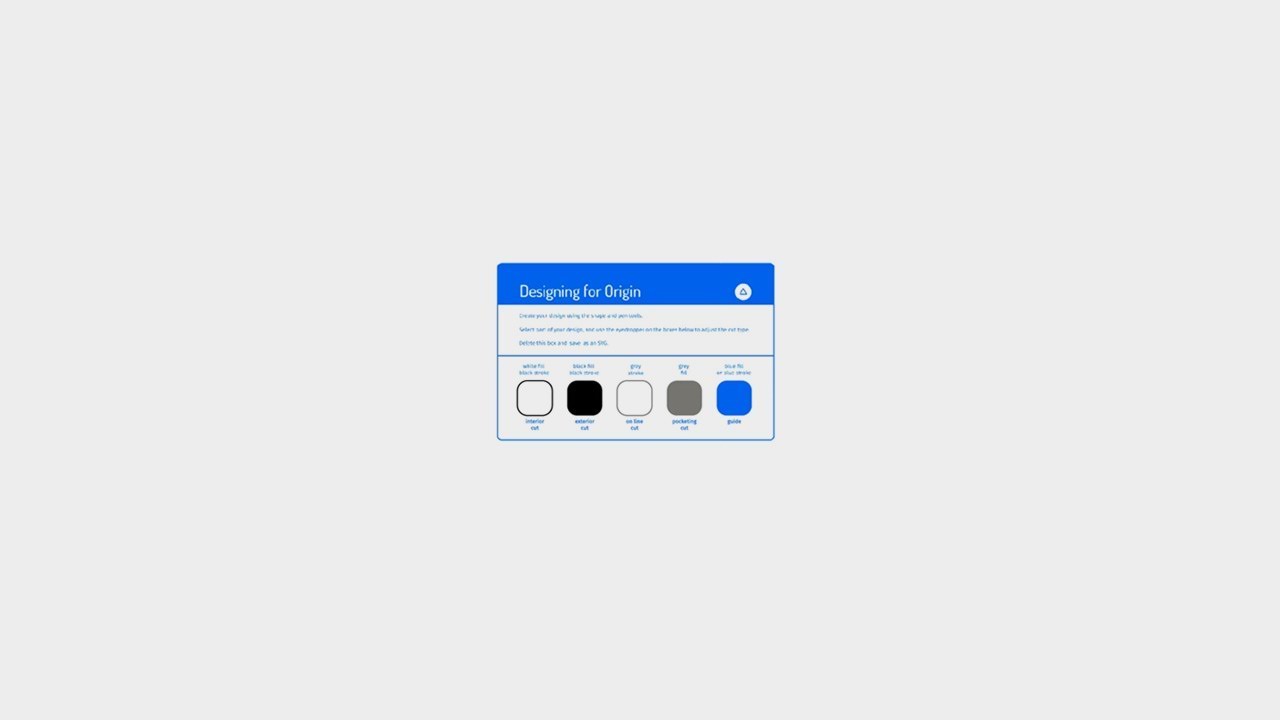So when taking the class yesterday, it was explained that you have to set the cut types manually after loading the design into the shaper.
It turns out that you can actually specify what cuts you want the shaper to make (on-line, outline, inline, or pocket) prior to even loading the design to the shaper. They have a template on their site that lays it out for illustrator, but different colored lines and fill patterns will actually let the shaper know what form of cuts you want to make.
A quick note though that I figured out while testing is that you need to make sure that you join the shape so that it is detected as a closed shape, or nothing other than on-line cuts will work.
I figured I’d let people know the moment I discovered this even though I’m not sure if it’s common knowledge, but this should cut down on at least some of the tedium when using the shaper for more complex cuts.